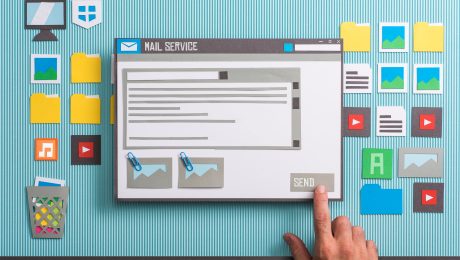Helium 10’s Latest Update – June 2019
Posted by Wes Beckwith
What is Helium 10?
If you are an Amazon Seller and you have not heard of Helium 10, you really should spend more time looking into 3rd party tools to help you drive the Amazon Marketplace.
Helium 10 has been around since early 2016 when they launched with 7 tools.
- Trendster – Trend Analyzing Tool
- Magnet – Keyword Research Tool
- Misspellinator – Misspelling Extractor
- Frankenstein – Keyword Processor
- Scribbles – Listing Optimization Tool
- 5K Checker – Keyword Checker
- Brand Gate Checker
Today Helium 10 has added many more tools, that quite frankly, I use every day to assist clients in finding new keyword terms, better focus their advertising while exploring new keyword phrases and more.
Helium 10 has been adding tools more frequently in 2019 as well as significantly improving their existing tools like Scribbles and Cerebro.
They also have a fantastic Chrome Extension plugin that if you are not using it, you are really missing out on some tremendous free data.
If you want to skip to the focus of this article, go ahead and skip down to the June 2019 update section. But I felt it was important to cover the Chrome plugin briefly, as I recently had a few clients tell me they were not using the “Review Downloader.”
Helium 10’s Chrome Extension
Let’s take a look at the functionality of the Helium 10 Chrome Plugin, and you can decide if you want to install it if you have not already.
Once you install the tool, it is available at the top right with your other extensions or plugins in Chrome.
As you can see, the available tools are:
- Xray – Amazon Product Research
- ASIN Grabber
- Profitability Calculator
- Inventory Level
- Review Downloader
Some tools will work in a “Category” on Amazon while others will only work on a Product Detail Page.

For example, in the below image, I am looking at a Search Result page for one of my favorite hobbies, my DJI Mavic Pro drone.
What do these tools do?
Xray – Amazon Product Research
This tool can be used on a Category, Search Result, or Product Detail Page. It will show you, with the best accuracy it can using external Amazon data, what the following details are for the product(s) shown.
- ASIN
- Brand
- Title
- Category
- BuyBox
- Number of Sellers
- FBA or FBM
- Price
- FBA Fee’s
- Number of Unit Sales per Month
- Sales Rank Preview
- Revenue for this Product or Variation per Month
Now, as I mentioned above, this data is pulled in from several sources, and I would advise you to use the details as a guide and not a concrete statistic.

Below is a preview of an Xray snapshot.
ASIN Grabber
This tool is similar to Xray, but it is not designed to show as much detail. If you don’t need FBA fees, the number of sellers, etc.
I use ASIN grabber to get a snapshot of my items category for a specific date. Let’s say you are running some social media campaigns and want a snapshot of your product’s performance and the competition before your campaign and after. This is an excellent use for ASIN Grabber.
Other events I would suggest to use ASIN Grabber for, Prime Day, or any other seasonality time frame for your business.

Here is a look at ASIN Grabbers details.
Profitability Calculator
As the title says, this tool shows you the pricing structure and Amazon fees for a specific ASIN.

This is a handy tool if you are investigating selling something similar and want to check profitability margins. Maybe you sell a similar product and want to compare your FBA fees with another seller’s item.
Inventory Level
The Inventory Level tool can be utilized on the Product Detail page to see the sellers inventory in stock at Amazon. This tool will also let you know if the seller has a “Max Order Quantity” set.

For the below image, I selected an ASIN that had multiple sellers.

Review Downloader
This tool is very powerful and really underused in the Seller Community, in my opinion. I use this tool daily when working on my listings optimization or researching new keywords, etc.
As you can see here in the tool, you can specify a date range to pull in the review detail, as well as filtering your results by:
- Only Verified Purchases
- Only Helpful
- Only With Images
- Only With Videos
I think it is also important to note that after setting up the filters you want, it gives you a percentage for the reviews 1 Star through 5 Stars right here in the tool preview.
If you don’t set filters, the Review Downloader tool will extract and download all the reviews for this ASIN.
This is a powerful tool! If you are not using it, you are missing out on areas of Amazon that can help you improve your listings and give you a distinct advantage over the competition.
The Latest Update – June 2019?
Now let’s get to the fun stuff, the reason I felt writing this article was necessary.

Helium 10 has added another little addition to the Chrome Plugin today, and I absolutely love it! Check out the image below, see the “Evaluation result” icon in blue next to the products images. That’s the new feature I want to discuss today.
Let’s dive deeper into this new feature of the Helium 10 Chrome Plugin. As you can see in the below image, the tool’s score above 7.7 out of 10 is scoring you on the completeness of your product. This is a great reminder of things you can easily do to improve your listings ability to convert clicks to sales on Amazon.
This product listing scored a 7.7 out of 10 with the below-suggested corrections to score higher.
- Number of Images
- Title Character Count
- Description – Fewer than 1000 Characters
While this information might seem like a no brainer for some sellers, I find it valuable when looking at competitors. It now gives me a quick snapshot into their listing without having to click further. This is just another time-saving feature for me, bravo Helium 10!
For others, this new feature can help remind you to jump into Seller Central, and edit that listing more. Take a little time to complete your description, add more images or work on your title more.

NOTE: If you have brand registry, the Evaluation Tool does loo k for Enhanced Brand Content or A+ Content, see below.

Other Cool Features of the Helium 10 Plugin
Did you know…
Yes, the Xray, ASIN Grabber, and other tools screens block your view of the Amazon product screen or search result screen while you are doing research. This tool works in the browser, that’s the nature of the tool. But, did you know… if you want to temporarily see through the tools page, click and hold the blue top title bar, the screen will turn transparent, allowing you to see the details behind it.
Additional Tools of the Plugin:
Also, when you install the plugin, you will see it introduces a few really nice features like being able to see a products BSR or Best Seller Rank as well as a Revenue Calculator (just below the main products bullets/images).

As you can see below, you can look at the BSR as well as products price over time in intervals of 24 Hours, 7 Days, 30 Days, 90 Days or All Time.
NOTE: If you subscribe to the full Helium 10 suite of tools, you can quickly access the Inventory Levels, Xray, Listing Optimizer (Scribbles) and Profitability Calculator from the top of this BSR tool, right above the time filters (24 Hours, etc.).
Lastly, and this is a tool I just can’t live without now. Adding the Helium 10 plugin also adds a handy feature that shows the Category Rank, ASIN, Sellers and FBA/FBM details above listings on Category or Search Results pages.

See below for an example of these details on a search result page.

Lastly, if you don’t like seeing some of these items by default in your Amazon browsing experience, you can adjust what you see by clicking on the Settings Gear in the lower right corner of the Helium 10 Plugin. Simply click the gear to the right of the plugin’s version (here 4.2.1).
When you click on this gear, you will be presented with the below screen where you can toggle off and on the following features.
- The extended information on the search page that we just discussed above.
- The Listing Health Score – the New “Evaluation result” item
- BSR Graph – The Graph we discussed above in Other Cool Features
Want to know more about Helium 10?
If you have questions about selling on Amazon, optimizing your listings and advertising campaigns to peak performance, please contact Prime Guidance for a free account consultation at info@primeguidance.com.
About the Author –

Wes Beckwith is a Sr. Consultant at Prime Guidance with more than 15 years of experience in digital marketing, driving success through SEO, vertical marketing, and design. Wes has a diverse background from web advertising to Apple Engineering/Analysis, and Amazon Marketing giving him a broad perspective into Amazon’s algorithm.
- Published in Amazon Tools, New Features
Improve Your Amazon Feedback Score with Email Campaigns
Earn More Product Reviews with an Automated Email Campaign
When shopping online, most of us have run into a situation where we are stuck deciding between two or more options. The prices and product descriptions are similar. So what serves as the tiebreaker?
The answer, especially on Amazon, is almost always product reviews. Given the choice between two or more similar items, a buyer will almost always choose the product that has more favorable reviews. If the number of stars on the two items is also similar, the item with more reviews is likely to get the edge as that larger number represents a larger sample size of satisfied customers.
Once you appreciate the value of product reviews on Amazon and how important they can be to your brand’s success, making review acquisition a priority becomes an obvious decision. With that said, business owners are extremely busy and have so many things to work on that spending a lot of time on reaching out to customers for feedback can seem unappealing. This is where automation comes into play.
Automating the Product Review Request Process
One of the most proven and effective methods of receiving a review on a product is to email the customer with a feedback request. As you will see in this article, an effective email campaign can use anywhere from 2-4 emails to build a rapport with your customer while also politely requesting a product review.
Without automation, this would be an extremely time-consuming process. Even with pre-built email templates saved on your computer, looking up customer orders and sending emails manually after every order would be a lot of work. This process would become even more troublesome when you were scheduling follow-up emails and trying to keep track of when each one is supposed to go out.
Fortunately, FeedbackWhiz eliminates the headaches that would come with trying to run an email campaign manually by automating the entire process. Sellers can choose from templates that will be sent out at scheduled intervals after a customer has placed their order. These templates are fully customizable and are built with smart tags that automatically populate for each unique order.
For example, “Hi [[Customer_First_Name]], we hope you enjoy your [[Item_Title]]” will show up as “Hi Stacy, we hope you enjoy your Bose Headphones” to one customer and “Hi Greg, we hope you enjoy your Apple iPhone” to another. Feedback Whiz’s software allows its users to have these types of emails automatically produced and sent out on a predetermined schedule, taking all of that work off of your plate.
Starting with a Simple Order Follow Up
The first email you send out to the customer after their purchase should be designed to build a positive relationship with them. This can be achieved by letting them know you are there for them if they have any customer service needs and by offering something of value within the email.
For example, if the item is complicated to use in any way, you could offer some tips that might be beneficial. If humor is applicable to the product or brand, you could add a funny GIF or some “outside the box ways to use our product”. Of course, a simple email like this one could also be effective when scheduled to send after the item has shipped.
Hello [[Customer First Name]],
We just wanted to let you know that your [[Item Title]] is on its way! You can keep up with its progress by tracking your shipment with this link: [[Link Shipment Tracking]].
Here at [[Company Name]], we strive to make sure that all of our customers are happy with their new products. Please don’t hesitate to contact us if you have any questions or concerns about your order. [[Contact Seller Link]]
Thank you,
[[Seller Name]]
This email establishes that they can come to you if anything goes wrong with their product and gives them the chance to check in on the status of their delivery on the spot without needing to pull up their order confirmation.
Looking for a Call to Action with the Next Email(s)
Before sending out the second email asking for a product review, you want to give the customer the chance to use and enjoy their product. For a simple product like a cell phone case, the customer probably knows pretty quickly if they like the fit and feel of their new case. For a new supplement, it would probably be best to wait 2-3 weeks before the buyer can notice the changes. Because you can set up a different template for each individual product at FeedbackWhiz, you can decide what time frame makes sense on each project.
Whenever you decide is best to send out this email, it should politely ask the customer to leave a review on your product. Keep in mind that Amazon’s buyer-seller messaging guidelines strictly prohibit sellers from explicitly asking for positive feedback, offering something in exchange for positive feedback or even using an if/then statement. For example, it is now against Amazon’s policy to say “IF you are having a bad experience, contact us. If you are having a good experience, THEN leave a review” as this pushes them towards positive reviews.
With these guidelines in mind, here’s an example of what the second email in this campaign might look like:
Hello [[Customer First Name]],
This is [[Seller Name]] with [[Company Name]] here. We saw that your product was delivered about a week ago and wanted to follow up to see how you were enjoying it so far!
Your feedback helps Amazon buyers like you in their purchasing decisions. It also helps sellers like us to make sure that our customers are satisfied. Would you be willing to leave a product review on [[Item Title]]? It would be greatly appreciated! [[Item Review Link]]
If you have any questions about your product or any issues we can help with, please let us know at [[Contact Seller Link]]. Thanks again for your purchase!

FeedbackWhiz lets its users know when a customer has left a product review. If the buyer still hasn’t left a review on their purchase after receiving this email, it may be worth sending a third one. This should be structured in a similar way to the second one, once again asking the customer to help out the Amazon community with a review and letting them know you are there for their customer service needs.
Tweak Your Campaign Until It’s Just Right
In addition to being able to see when a customer has left a review, Feedback Whiz offers another helpful tool for market research with it’s A/B Testing feature. Users can set up two (or more) different titles on their email campaigns and then receive analytics on which title received the most opens.
Finding the right title to make sure that your emails are being opened as often as possible is important, as is turning those opens into successful conversions. With so many styles and images and colors to choose from, the process of putting a successful template together can feel a bit overwhelming. Fortunately, FeedbackWhiz has plenty of ready-to-go templates that will require little to no updating to be effective.
Of course, each brand and product and customer base is unique. Experimentation with your email templates will help you find the right recipe to maximizing the number of customers that you receive product reviews from, which will, in turn, lead to a nice boost in sales.
- Published in New Features
Special Amazon Certifications
Diversity certifications
National examples include:
- Registered Small Business
- SBA Certified
- Women, Minority, or Veteran Owned
State examples include:
- TX: HUB – Historically Underutilized Business
- WA: MBE – Minority Business Enterprise
- VA: SWaM – Small, Woman-owned, and Minority-owned Businesses
Quality certifications
Examples include:
- ISO 9001:2008 – Quality Management Systems – Requirements
- ISO 14001:2004 – Environmental Management Systems – Requirements
- AS9100C – Quality Management Systems – Aviation, Space, and Defense
- Published in New Features